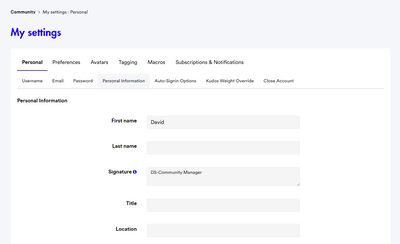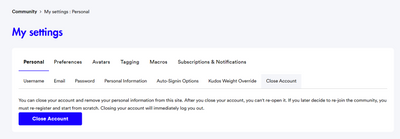- Subscribe to RSS Feed
- Mark as New
- Mark as Read
- Bookmark
- Subscribe
- Printer Friendly Page
- Report Inappropriate Content
How This All Works
We're glad you're here! Please follow these community guidelines:
- Keep it Visible related.
- No inappropriate language.
- Be kind and helpful to others.
- Don’t spread knowingly incorrect information.
- No spamming, repeatedly posting, or “bumping” your posts.
- Refrain from marking your own response as a solution to your questions.
- Don’t disclose your, or anyone else’s, personal information, including but not limited to name, email, phone number, account number, pin, and password.
- Don’t discuss illegal activities.
- If you have an urgent issue with your Visible wireless account or your question/issue is not answered in the community, contact Care via chat or social.
View our full Terms and Conditions here.
How to Create an Account
Anyone can view Visible Community, but you can only post and respond if you create an account and sign in.
Creating an account is easy! You’ll need to create a username (don’t use your email), password, and email.
Your Visible Community account will be separate from your Visible wireless account. For security reasons, it is recommended to use a different password.
Additionally, your email must be verified. If you are unable to do this with the link that was emailed to you, please email your username and a brief message to community@visible.com with the subject line "Community Email Verification". You must send this message from the email address associated with your Community account.
Get started here.
Visible Community Personal Data Access
Members of the Visible Communities can retrieve, view, change, reset and download their community content and personal information. Members can also delete their personal information by closing the account.
Your Ability to Access: You have the ability to request access to your community content and personal information. Community Members can do this by logging into your Community Account and navigating to My Settings > Personal > Personal Information and clicking “My Community Content” and “My Personal Information” under “Downloads.”
Your Ability to Delete: You also have the ability to delete your personal information by logging into your Community Account and navigating to My Settings > Personal > Close Account. You can also send a private message to the moderation or admin team for assistance as needed.
Your Ability to Correct: You also have the ability to view and edit your personal information by logging into your Community Account and navigating to My Settings > Personal > Personal Information / Download. There you can make changes to any personal information and click save to complete the correction. You can also edit any community content you had previously entered. Within My Profile, you will see Latest Contributions. Clicking on the post to be edited will take you to the actual post within the discussion topic. From there you can select Edit from the hamburger menu to make any changes or corrections.
Your Ability to Appeal: Colorado, Connecticut, and Virginia residents have the right to appeal our process for responding to your privacy request, or a specific response to a privacy request you have exercised. Virginia residents may submit appeals starting on January 1, 2023. Colorado and Connecticut residents may submit appeals starting on July 1, 2023. For your appeal, please submit a privacy inquiry form.
Authorized Agents: You can authorize an agent to exercise your privacy choices on your behalf. To designate an individual or business as your agent, please send their name, physical address, and email address to community@visible.com. We may require additional proof that you granted the authority.
Here are some screenshots on how to retrieve, view, change, reset, download personal data and close (delete) account:
My Settings > Personal > Username
Members can view, change or reset their username by making the change and clicking on Change Username / Reset.
My Settings > Personal > Email >
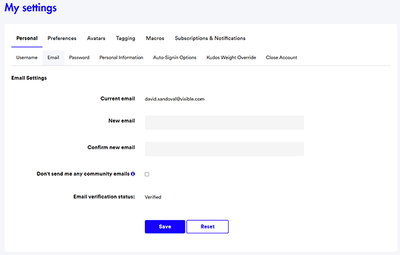
My Settings > Personal > Password
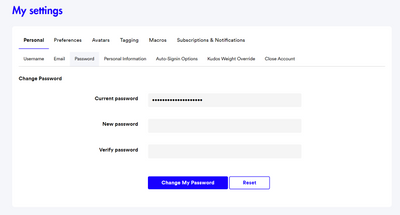
Members can change or reset their password by adding their current password, new password and verify password and clicking on Change My Password or Reset. .
My Settings > Personal > Personal Information / Download
Members can view and edit their personal information (ex: first name, last name, signature, title, location, personal web page, biography, private notes, IP address and device ID) by making changes and clicking on Save.
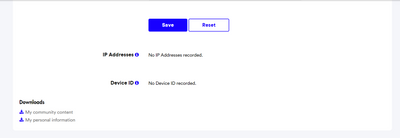
My Settings > Personal > Auto-Signin Options
Members can turn off Auto Signin for all computers or for this computer only by clicking on the respective option.
My Settings > Personal > Close Account
Members can close their community account. Personal information deletion, when exercised, will permanently anonymize the personal information of the member and attribute the content to an “Anonymous User”.
The “Anonymous User” will have a standard “Anonymous” username and a default avatar to distinguish it from other users.
Members can also ask the moderation team / community admin team to close their account via private message.
-
Member will private message the moderator / admin
-
Moderator / Admin will see the message when they log in and close the account accordingly.
-
The Personal Information and Community Content of the Member will change to “Anonymous” and the Member will no longer have the ability to log in.
-
After you close your account, you can't re-open it. If you later decide to re-join the community, you must re-register and start from scratch. Closing your account will immediately log you out.
As a Data Processor/service provider, Khoros is only permitted to follow the instructions of the Data Controller/business (Visible). So, availability of a feature to the end-user will be dependent on the Data Controller/business (Visible) enabling it. Visible has this functionality enabled for all its members.
Note: The data that is deleted when closing an account is only the PII of the Member, while the members’ contributions (ex: posts, comments, kudos, etc.) will be maintained as and associated with an Anonymous username. The close account will trigger a downstream handling to purge the PII data at the Khoros Community Analytics level as well.
Moderators, Admins, and Social Media Agents are trained to advise members of the Community to send a personal message to the moderation / admin team for assistance in closing their account upon their request.